Siri in iPhone is a a great resource to find. It helps you avoid typing and is fairly good at answering basic queries. Ask it to find local Chinese restaurants and it will find you the best restaurants nearby. If you are interested in a quick stock update on your favorite stock in your portfolio, you can simply say “Stock {company_name}” and Siri will show you the Stock graph for it. Looking at Siri, many companies like Google have introduced their own personal assistant like Google Now making personal assistants a tangible product users can use. Features like Siri have a lot of utility value that smartphone users can use to achieve quick results with minimal effort. However, if you feel you don’t want Siri, you can easily turn off Siri in iPhone by following the simple steps outlined below.
How to Turn Off Siri in iPhone
1. Search for the Settings icon in your iPhone. The icon looks like this ![]() . It is typically located in the home screen and has a gear icon.
. It is typically located in the home screen and has a gear icon.
iPhone Settings Home Screen
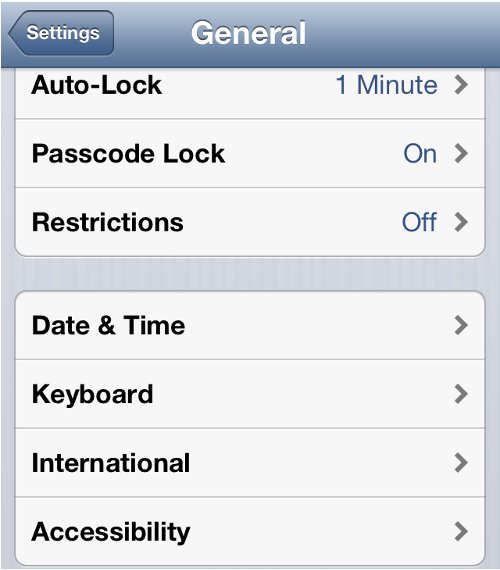
iPhone Settings General Options
3. Choose Siri in the General screen. This will open up all iPhone Settings related to Siri.
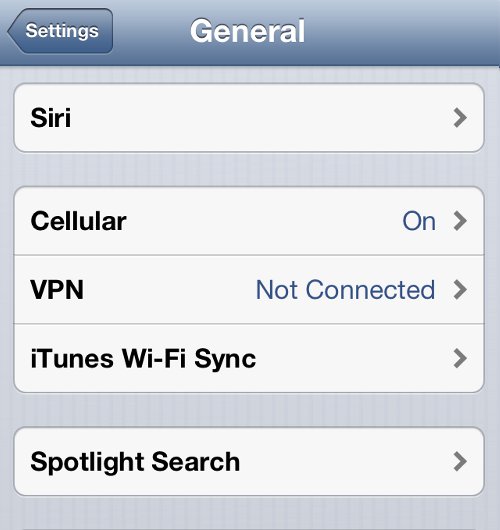
iPhone Settings General Options
4. You will notice Siri is ON. Consider the many use cases of Siri as highlighted in the screen – includes making phone call, finding local places, etc. If you are sure you want to turn off Siri, toggle the Siri ON to Siri Off.
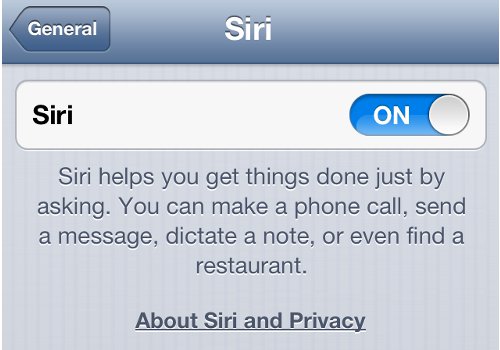
iPhone Settings Siri Options
5. A confirmation overlay will pop-up asking you if you are sure you want to Disable Siri. Disabling Siri also means wiping out any history stored by Siri. Siri uses your past data. You will. If you are sure you want to turn off Siri, choose Disable Siri and you are done.
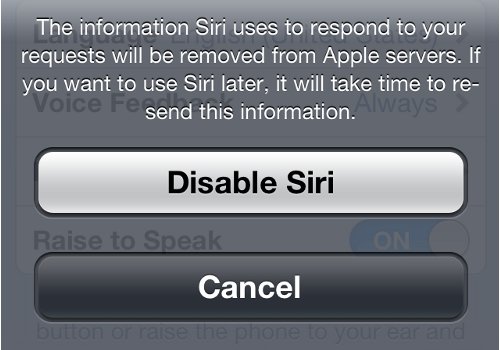
- iPhone Settings Turn Off Siri Confirmation
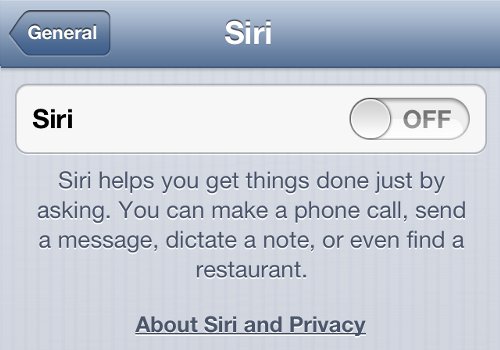
iPhone Settings Turn Off Siri
Turn Off Siri in iPhone
Were you able to turn off Siri in iPhone? What was the reason behind turning off Siri? Share your thoughts with our readers below.
Related Terms:
- how to turn off siri on iphone
- how to turn off siri
- how to turn off siri on iphone 4
- how to turn siri off
- turn off siri on iphone
- turn off siri
- how to turn siri off on iphone 4
- turn siri off
You may also like to read:
