Firefox is a great Internet browser that has made inroads into the browser space by establishing itself as a robust and technologically sound Internet browser. Browsers like Mozilla Firefox enable websites to drop cookies on uses to store information like usernames, location, etc. however, if you want to disable cookies in Firefox follow the simple steps outlined below.
How to Disable Cookies in Firefox
1. Open Firefox Web Browser
2. Click on Options tab found in the header buttons.
3. In the Options overlay, choose the Privacy icon that looks like this  .
.
 .
.4. Under the History section, the default setting for Firefox will be Remember history. To disable cookies in Firefox choose Use custom settings for history.
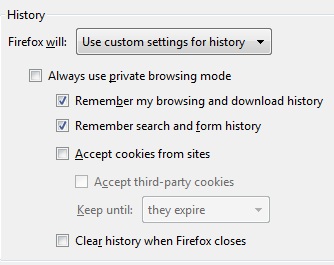
Disable Cookies in Firefox
This will in turn display a range of custom settings that will allow you to disable cookies in Firefox. Uncheck the Accept cookies from sites box and click OK. This will disable cookies in Firefox and prevent other websites from dropping cookies on your computer.
Disable Cookies in Firefox
Firefox from Mozilla is one of the most popular Internet browsers used by many people around the world. Wen it was introduced Firefox became an overnight hit because of the simplicity of the design and the robust capability of Firefox as a stable browser. Cookies are enabled by Internet browsers like Firefox so that third party websites can drop cookies in your computer and store valuable information like usernames, location data, etc. cookies are also used for ad delivery such as re-targeting ads while you browse the web. Disable cookies in Firefox and you will effectively block third party websites from dropping cookies on your computer. While you might immediate want to disable cookies in Firefox consider some good uses of cookies that might enhance your web browsing experienced.
For instance if you often visit a website and especially a particular country edition of a news website, it might make sense to have the website remember your country edition. For this purpose you might not want to disable cookies in Firefox. Other use cases include typing in username and password often for a specific website. The website can easily remember your username through a cookie and auto fill such fields saving you some time on your every visit.
However, if you are not comfortable with cookies storing personal information for ads or otherwise, it is best to disable cookies in Firefox.
You may also like to read:
