Browse Firefox in private mode and Firefox incognito to avoid tracking of the websites you visit using Mozilla Firefox. Browsing the Internet privately is a feature that any users today look forward to in the a Internet browser. Mozilla Firefox is one of the mot popular Internet browsers worldwide thanks to the implicitly it offers users. Browse Firefox in private mode by following their simple steps below.
How to Browse Firefox in Private (Incognito)
1. Open Firefox Web Browser
2. Click on Firefox dropdown menu in the top left.
3. Click Start Private Browsing. Firefox will save your existing tabs and open Firefox in Private (Incognito) mode.
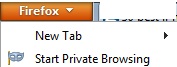
Browse Firefox in Private Incognito
Browse Firefox in Private (Incognito)
Mozilla Firefox is one of the most popular Internet browser that has grown in popularity thank to the robust technology and simple user interface. Users use Firefox for a number of reasons and one of the main reasons includes the numerous extensions Firefox offers users. By using Firefox extensions users can perform various tasks including sharing websites they visit, access other services, read news and other utility functions associated with browsing the web.
Firefox has a vibrant community of developer who constantly develop great extensions that people love. By constantly fostering new extensions Firefox has captured good market share in the Internet browser space.
Browsing Firefox in private mode or incognito is essential if you want to access any security sensitive information online. Examples of websites you might want to browse in private include bank account, email account and other office account you think should not be logged in the history settings of firebox. To browse Firefox in private mode, follow the simple steps above to browse Firefox in private mode or Firefox incognito mode.
Download the latest version of Mozilla Firefox to your computer | Download Mozilla Firefox for Android
Related Terms:
- firefox incognito
- incognito firefox
- incognito mode firefox
- firefox incognito mode
- incognito mode in firefox
- incognito in firefox
- incognito mozilla
- mozilla incognito
You may also like to read:
