How to Export Firefox Bookmarks
1. Click Ctrl + Shift + B. This will open the Bookmarks Library in Firefox. To export Firefox bookmarks, Firefox will allow users to export Firefox bookmarks to a HTML file.
2. Click on Import and Backup and click Export Bookmarks to HTML. Save the HTML file in a folder and Firefox will save all your bookmarks to this file. You can then use this file to add your Firefox bookmarks to any other service.
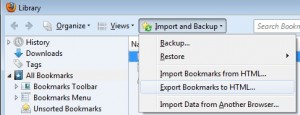
Export Firefox Bookmarks
Export Firefox Bookmarks
Mozilla Firefox has become a very popular Internet browser because of the great selection of Addons and simple browsing interface giving great importance to the user experience. The ability to mesh simple concepts and a powerful browser engine helps millions of suers browse the Internet conveniently and quickly. Firefox comes with a great lit of features and gives the users the ability to view page source in Firefox, increase Firefox cache size and more. Folks from Mozilla constantly release new updates for their Firefox Internet browser bypassing it with insecure browsing feature, and new innovative features that help users gain role or mom the Internet.
You may also like to read:
