Change Gmail theme if you want a new user interface to envelope your Gmail experience. Google Gmail or Gmail as it is known is a popular email service that millions of people use because of the robust technology and simplicity it provided for users. Gmail themes have been a popular feature of Gmail as it allows you to change the look and feel of Gmail . Change Gmail theme by following the simple steps below.
How to Change Gmail Theme in Gmail
1. Log into your Google Email – Gmail.
2. In the right sidebar, click on the Gear icon and click on Themes.
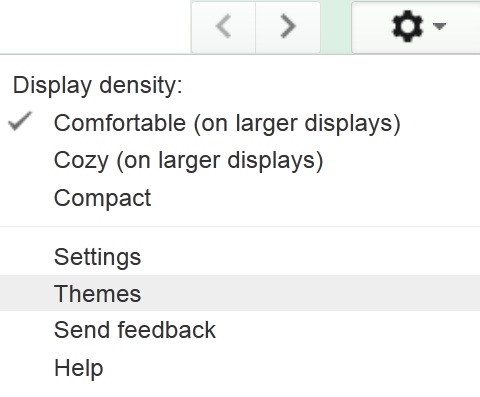
Open Gmail Themes
3. Click on any one of the Gmail themes Gmail offers and Gmail will change Gmail theme. It will automatically save your new Gmail theme. Next time when you log into Gmail, your new Gmail theme will be displayed.
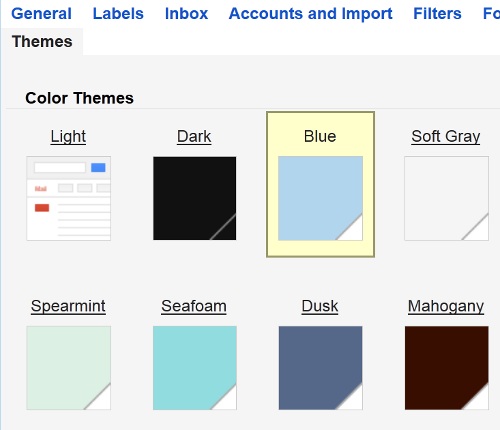
Change Gmail Theme
Note: If you want to revert to the classic Gmail look, choose Light under Color Themes. Otherwise, enjoy a beautiful Gmail theme in Gmail.
Change Gmail Theme in Gmail
Gmail is one of the world’s most popular services and is a very popular service thanks to the way it present email to users. Gmail has integrated many great features into search making Gmail and email in general a very social experience. Google chat, Google plus and other great features like Google hangouts While email is a very generic feature that many user are accustomed to, Google made Gmail a great experience by providing user with many features that compliment email.
If you want to change Gmail theme while browsing Gmail , Gmail offers impressive themes for Gmail. There are many different kinds of themes and themes range from HD themes, to themes for young adult if they use Gmail a lot. Wile email can traditionally get boring, Gmail provides themes and numerous other well integrated features making email an enjoyable experience.
If you want to change Gmail theme, follow the simple steps outlined above.
You may also like to read:
