iPhone is a great device to use when you are traveling. You can access your favorite social network, browse local restaurants, find new friends, etc. As a traveler one of the most important things to do as soon as you arrive in a new country or time zone is to change your time zone, to avoid any missed meetings. Next time you travel take out your Apple iPhone and change the time zone in iPhone. If you land in a new country or time zone and want to quickly change time zone in iPhone, here is a quick guide on how to change time zone in iPhone in a few simple steps.
How to Change Time Zone in iPhone
1. Search for the Settings icon in your iPhone. The icon looks like this ![]() . It is typically located in the home screen and has a gear icon.
. It is typically located in the home screen and has a gear icon.
iPhone Settings Home Screen
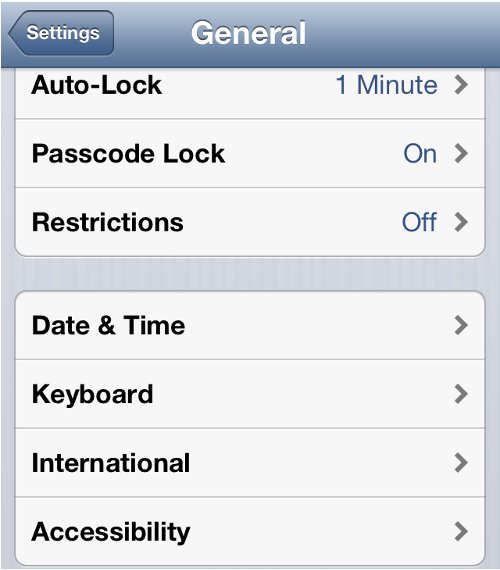
iPhone Settings General Options
3. Click Date & Time in the General options.
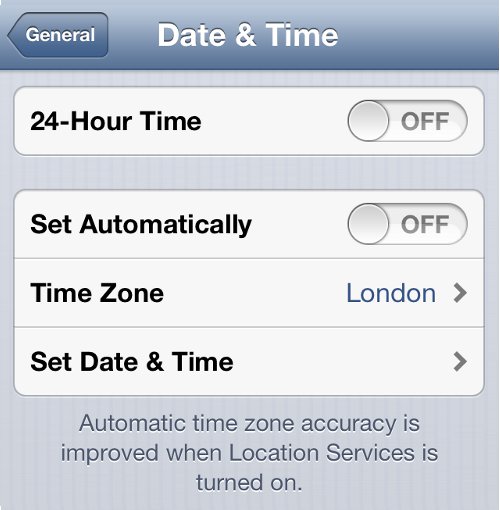
iPhone Settings Date and Time Option
4. The Time Zone option will display the existing time zone. The existing time zone here is London, England. Click on Time Zone.
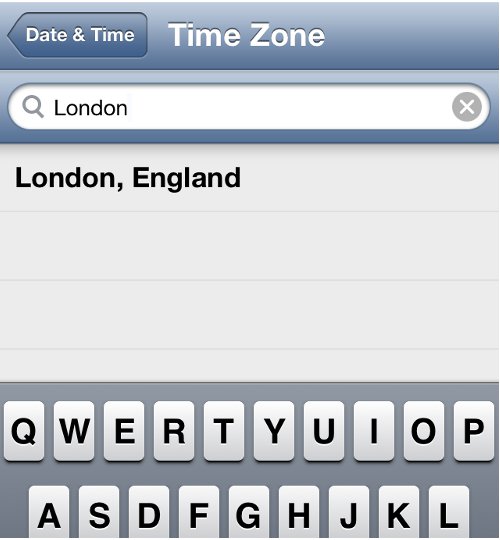
Change Time Zone in iPhone
5. Remove London, England and enter the new Time Zone. We will enter New York, NY. Once you type in the new time zone, click return and this will set the new time zone for the iPhone to New York, NY.
Change Time Zone in iPhone
Were you able to change time zone in iPhone? If not, let us know and we will help you out. Share your thoughts with our readers below.
You may also like to read:
