Create Gmail mailing lists with contact groups if you plan on sending bulk emails to a small group of people. If you regularly email a group of people, it might be useful to create Gmail mailing lists with Gmail contact groups sodas to avoid typing in all the individual emails every time you want to send them an email. Google Gmail is one of the most popular services in the world and is a convenient form of communication online. Create Gmail mailing lists to enhance your Gmail settings and send bulk emails to a select group of friends or family members. To learn how to create Gmail mailing list with contact groups, follow the simple steps outlined below.
How to Create Gmail Mailing Lists
1. Open Google Email – Gmail. In the left-sidebar, open up Gmail Contacts.
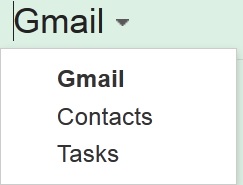
Open Gmail Contacts
2.Select the Contacts you want to add to create Gmail Mailing List.
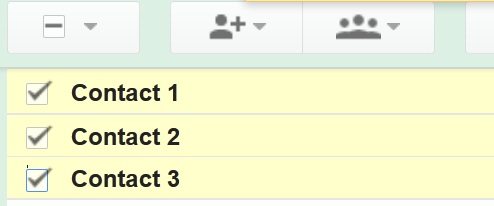
Select Contacts for Gmail Mailing List
3. Once you have selected the contacts you want to add, you should now create Gmail mailing list. Select the group icon above, and a dropdown box will prompt you iwht your existing list of Gmail Lists. If you want to create Gmail mailing list, click on Create new.
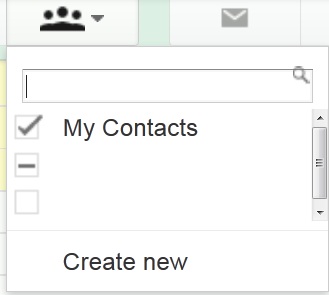
Create New Gmail Mailing List
3. An overlay will open. Type in the name of the new Gmail mailing list. We have created a Gmail list called My Mailing List. Type in your name and click OK.
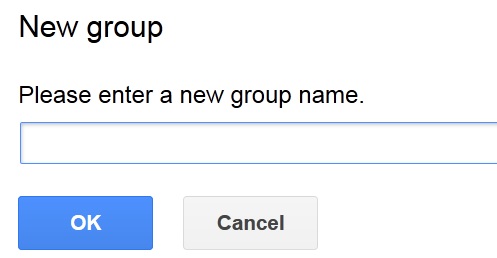
Create New Gmail List
4. Gmail will create Gmail mailing list. All the selected contacts from Step 2 will be automatically added to the new Gmail mailing list.
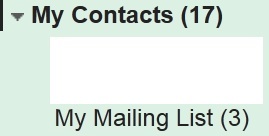
Create Gmail Mailing Lists
5. Access your newly created Gmail Mailing list in the left sidebar. In the future, if you want to send an email to this list, simply type the name of the Mailing list and you can send an email to them without typing in individual email addresses.
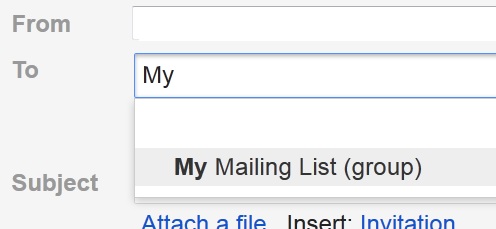
Send Mail Gmail Mailing List
Add Custom Google News Widget to Website
Google Gmail is one of the most powerful and simple email clients in the world. I is available on multiple devices including platforms like iOS and android. If you use email a lot chances are you have had to send some emails to a small group of people. If the group doesn’t have an official mailing list,it is all the more problematic because you have to type in each individual email. This is very tedious and not convenient, which is why a great email client like Gmail offers the ability to create Gmail mailing lists with contact groups.
Create Gmail mailing lists with contact groups to create an internal mailing list convenient to use within Gmail. Creating Gmail mailing lists is not like creating an official mailing list that will allow external people can send to the group,mot is simply a pseudonym generated within Google that you can use next time you want to send them an email address.
Once you create Gmail mailing lists you can simply use the contact group name next time you want to send out an email to all the people in the group. Use this feature if you have a certain group of people you regularly email something if it is an announcement or a product launch. It is also great if you are using Google apps, because you can create Gmail mailing lists within the apps email client and leverage that to divide your corporate contacts conveniently.
Create Gmail mailing lists if you are keen on streamlining hothead you send Luke emails to groups using Gmail.
Related Terms:
- how to create google groups gmail
You may also like to read:
