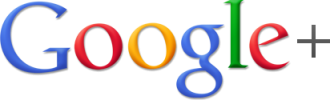 Google Plus is a vibrant social network that allows you to engage with content, people, brands and local businesses. If you use Gmail or any of the numerous Google products, you will definitely see traces of Google+, Google’s social network. However, for any reason if you want to delete Google Plus account permanently, the following simple steps will help you delete Google Plus account permanently. If you want to restrict the visibility of the Google Plus content you generate, deleting Google Plus Account is definitely not the best option as there are numerous privacy settings you can toggle to restrict the posts and comments you make. If you are not comfortable interacting with friends on Google Plus, consider the many other options of using Google Plus like connecting with brands, sharing articles you enjoy reading, following blogs/bloggers, following local businesses, etc.
Google Plus is a vibrant social network that allows you to engage with content, people, brands and local businesses. If you use Gmail or any of the numerous Google products, you will definitely see traces of Google+, Google’s social network. However, for any reason if you want to delete Google Plus account permanently, the following simple steps will help you delete Google Plus account permanently. If you want to restrict the visibility of the Google Plus content you generate, deleting Google Plus Account is definitely not the best option as there are numerous privacy settings you can toggle to restrict the posts and comments you make. If you are not comfortable interacting with friends on Google Plus, consider the many other options of using Google Plus like connecting with brands, sharing articles you enjoy reading, following blogs/bloggers, following local businesses, etc.
How to Delete Google Plus Account Permanently
1. Go directly to the your Google Account Settings here - log into your Google account if you are not already signed in.
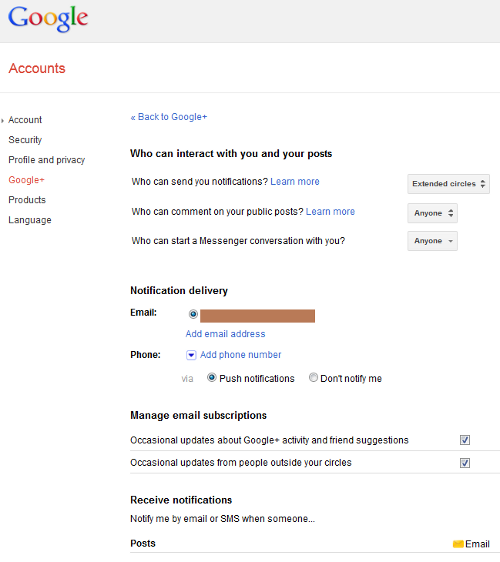
Google Plus Account Settings
2. This page is the main settings page for Google Plus and controls numerous privacy settings. Scroll down to the bottom of the page. You will get a option of Disable Google+. You have to appreciate how Google Plus makes it so simple and clear on displaying the Disable Google Plus option. Click on the You can disable Google+ (or delete your entire Google profile) link here . (Don’t worry it won’t instantly delete your profile. It will show you a confirmation dialog before taking action)

Disable Google Plus Profile
3. A confirmation dialog will be displayed. This dialog shows what the two actions will do. Note there are two options you need to choose from. 1) Delete Google+ content and 2) Delete your Google profile. Choosing Option #1 Delete Google+ Content, Google will delete all data related to Google+ and your circles, posts and comments will disappear. Option #2 Delete your entire Google Profile is the more severe one. This option will delete your entire Google profile including Google+ and other services attached to your profile. If you want to learn more about each options and how they impact other Google services you use, click on the Learn more link in the dialog. Take some time to consider how best you want to delete Google Plus Account permanently, choose an option and click Remove selected services
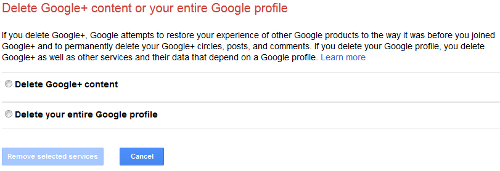
Delete Google Plus Content
Delete Google Plus Account Permanently
If you have any questions on how to delete Google Plus account permanently, leave a comment below and we will definitely help you out.
Image Credit: Google+ Image
Related Terms:
- how to delete google plus account
- delete google plus account
- how to delete google plus
- delete Google plus
- how to deactivate google account
- How to delete google account
- how to delete google plus account permanently
- how to delete a google plus account
You may also like to read:
