Disable chat in Gmail if you want to use Gmail only as a email client. Gmail is one of the world’s most popular email services and has an integrated goalkeeper Gmail chat feature built into Gmail . When users log into Gmail they see a chat feature in the left sidebar that shows them their email contacts that are online. Idle some users find this feature useful, other prefer to use a different chat client and want to disable chat in Gmail . To disable chat in Gmail follow the simple steps outlined below.
How to Disable Chat in Gmail
1. Log into your Google Email – Gmail.
2. In the right sidebar, click on the Gear icon and click on Settings.
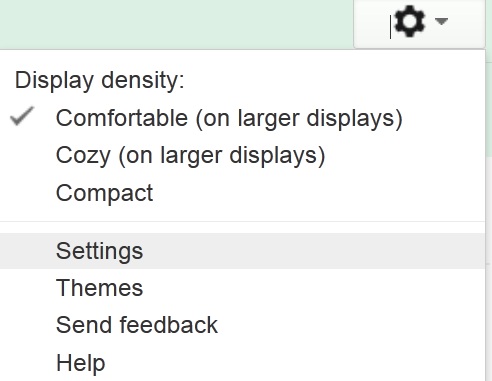
Open Gmail Settings
3. Click on the Chat tab in the header. Your Google Gmail Chat settings.
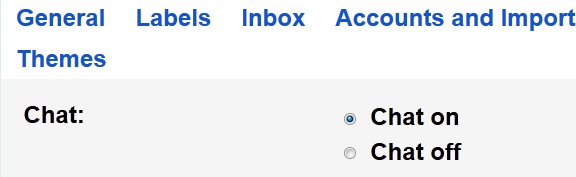
Disable Chat in Gmail
4. Choose Chat off and click on Save Changes. Gmail will turn off Chat in Gmail. The Chat feature in the left sidebar will disappear. If you still want to chat with your Gmail contacts download the GTalk client [see link below]
Disable Chat in Gmail
Gmail is one of the most popular email services in the world. It is robust email service that powers millions of emails and is integrated with Google plus and Google chat, goalkeeper. As a powerful and simple email service, Gmail won many advocates because of the reinvention of the email back in the days. It made email simple and attractive to use and has gained a large following thanks to the integration and great features it provides Gmail users.
While many people use google plus and chat within their email client, some people prefer to disable chat in Gmail to avoid chatting with people while checking their email. You can easily sign out of chat in Gmail or entirely disable chat in Gmail by following the above steps.
You may also like to read:
