
If you are a Twitter power user or a casual Twitter user and want to translate Twitter in your local language here is your chance to help translate Twitter into language of your choice. We all know how Facebook leveraged the crowdsourcing model and translated its website through its user base. Twitter has used a similar model – Translate Twitter in hopes of translating Twitter into many foreign languages to expand its growing user base.
1. Go directly to the Twitter translate website – you will encounter a Authorize Permission welcome screen asking you to authorize Translation Center to use your Twitter login credentials. Be sure that the Twitter profile you use is the one you want to be associated with the translation of the Twitter website. Don’t worry this Translate Twitter app will not be able to access your Twitter password and see your direct messages. Click Sign In to link your Twitter profile with the Translate Twitter app.
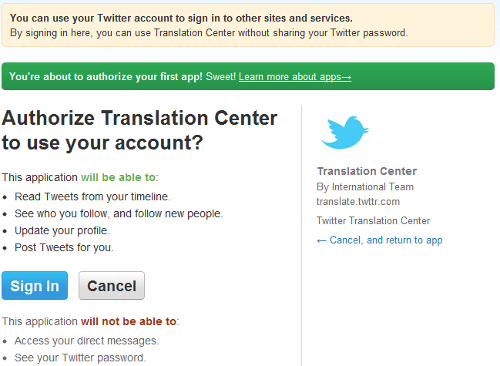
2. You will then see the Twitter Translate agreement. Make sure to read the agreement and once you agree with it, check the “I have read and agree to the Terms and Conditions” box and click I Agree.
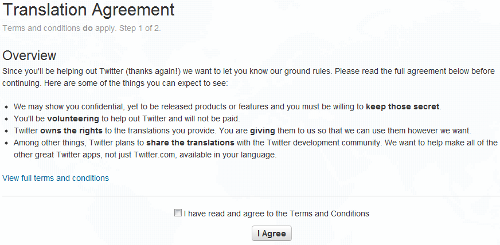
3. Now pick the language you are most comfortable translating. Twitter supports only one language per translator, so pick the best language you know. If you don’t see your language send in a request. Otherwise, select the language and click Continue.
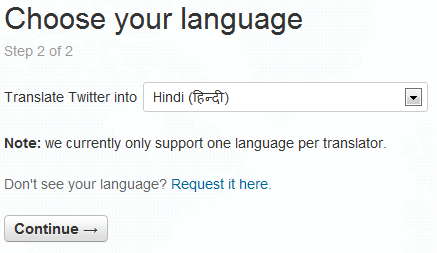
5. You now have access to Translate Twitter – and can now start translating Twitter. Select which part of the website you would like to start translating. For example Twitter.com would involve translating all the text that appears on the Twitter.com website which includes About Us, Glossary, Help section, etc. Click on Twitter.com
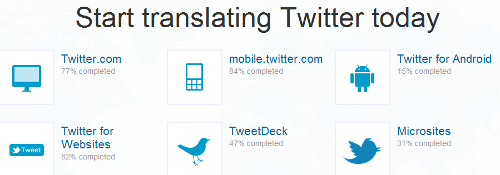
5. You can now see different sections associated with the Twitter.com website. The different sections include Emails, About Us and General. You will notice that each sub-section such as Confirmation Email, Inactivity Email, etc. will have a number tagged to the right of it. This number indicates how much percentage of translation is completed within that sub-section. The number ranges from 0% to 100%, with 100% indicating that the translation for that section is complete. Click on a section with less than 100% and a section that interests you. For example we are clicking on New Follower Email (78%) from the below screenshot.
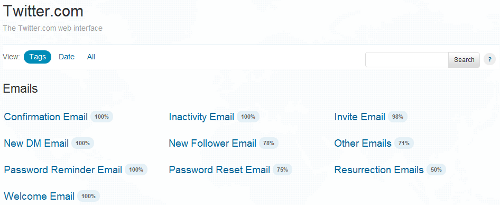
5. The New Follower Email link opens up specific sections of the New Follower Email that requires translation. You can vote for existing translations or add your own translation of the section if you feel a better translation is required. Remember to click Save translations at the bottom to put your translation into the voting system. Typically votes by the community are required to accept your translation.
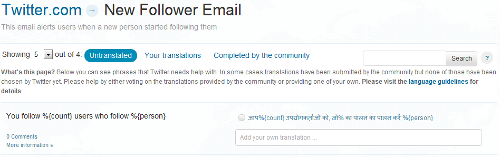
6. Keep contributing to the Translate Twitter app and make sure to check the Translate Twitter home page that indicates some of the top translators. It is always nice to compete with people and contribute towards a web app you love.
Help Translate Twitter
If you have any questions regarding translating Twitter or would like to translate Twitter in your language, leave a comment below on your twitter translating experience.
Image Credit: Twitter
Related Terms:
- how to translate on twitter
You may also like to read:
